How To Stream On Twitch & Facebook
Recently, many people have begun to turn to Stream because it provides a steady income and by the end of 2023, it is expected that streaming represents 88% of total online content. About one in every five videos on Facebook is streamed live. Therefore, we will be providing some important tips for streaming during the week. The first thing we will start with is how to stream properly.
You need to determine your goal and the type of streaming you want to do (educational, entertainment, or using streaming to advertise specific products, etc.)
Choose the platform that suits you best (Facebook, YouTube, Twitch)
After that, move on to the programs you will stream with, such as (OBS, StreamLabs OBS, XSplit, FFSplit)
Try to test all the equipment before you start streaming, and the most important thing is the presence of a camera
Interact with followers through suitable mic and camera
Watch your competitors and analyze their content so that you always offer the best.
Want to start streaming? Do you lack information about the platforms? What can you stream on and their features and drawbacks? So, we will help you with a simple explanation of the two platforms (Facebook and Twitch)
Both platforms allow you to stream up to 720p quality at the beginning, but Twitch allows you to stream at the quality level you choose when you first start streaming once you become an affiliate. On the other hand, Facebook offers multiple quality levels from 144p to 720p and when you become an affiliate on Twitch, you will benefit from many features such as the ability to have subscribers, bits, and control over your dashboard and a personal bot. You can also stream at 1080p with 60 frames per second, the more you stream the more features you will have. Currently, on Facebook, when you become an affiliate, you can stream at 1080p with 60 frames per second and receive stars, but subscribing is not available when you become an affiliate, but it is available when you become a partner. At that time, it also allows you to have a chatbot that you can control more regularly. And if you love music, with Twitch you can play all the songs, but unfortunately, most of them are copyrighted on Facebook.
Let’s talk about the Streamlabs program in detail. Streamlabs is a program that helps you stream.
First, you need to download the application and register your account (Facebook, Twitch, YouTube). After that, choose the free theme that you like, you can change it later.
The main screen of Streamlabs is very simple and is considered much easier than OBS.
Our goal will be to go to Settings and press Output. It will show us more than one important option, and Encoder.
Here, you need to focus on what is coming. Encoding is the process of converting what is in front of you on the screen, such as a game, into a video file so that the application can upload it to the platform you are streaming on.
This process is the default for programs like OBS and Streamlabs, and it is x264 Software. The process is done on your CPU.
However, it can be a bit difficult for the CPU, even if it is powerful, and you may find that your stream is lagging or that there are a lot of cuts if your processor is weak or old. The lag may vary depending on the power and age of the CPU.
But what if you don’t want to have any lag?
The solution is simple, we can make the whole process run on the GPU. The GPU is the one that performs it, and through it, the stream is uploaded directly. The reason for this is that the GPU’s internal operations are Rendering and Encoding, and it is very easy for it to perform these operations quickly and smoothly.
Here, you will find that the stream moves from lagging now and then to a stable, smooth stream with a high frame rate.
Returning to the explanation, in the Encoder section, you will find the default choice of x264 Software, and here, as we said, it relies on the CPU.
If your card is Nvidia, you will see the following options:
NVENC
NVENC(New)
The New option appeared recently after the launch of RTX 20XX cards and works normally with GTX16XX cards.
And if your card is AMD, the options that will appear to you will be:
H264/ AVC Encoder
H264/ HECV Encoder
AMD Encoder
The common thing between them is that both are mp4, but the H265 is always smaller in size than the h264, but not everyone can deal with it because it is different from any mp4.
It is preferable to choose H264 in case of recording and streaming.
With this, the Stream is transferred from the load on the CPU and it works in its natural place in the GPU. Always check the settings before starting each Stream. Always follow the Stream for the first few minutes from another device to ensure stability, except for when the internet is not enough for streaming. Unfortunately, this is a problem that has no solution. On your page during the Stream, you will find it in the Creator Studio, in the section called Stream Health, through which you can follow the Stream in detail, such as the frames, video bitrate, and audio. Keep in mind that the last Stream on Facebook is 720p with a frame rate of 30fps. At the beginning of your streaming journey, but as soon as you become an Affiliate, you can stream up to 60fps with a resolution of 1080p. It’s easy for any device to stream enough with most eSports at excellent quality without affecting the frames. With that, we can consider the Safe Zone to be the beginning of Intel 7th – the 7th generation, and from AMD, the beginning of Ryzen, the first generation. This is in terms of CPU, but in terms of GPU, the beginning is RX 570 and GTX 1060, expected to have a stable and long-term stream if you play eSports or AAA games, you may find a slight lag, depending on the game and its graphics.


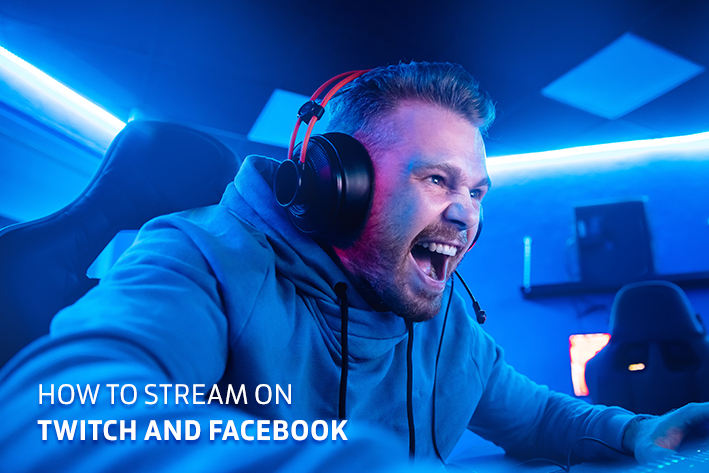
Leave a Reply